-
iPhone to Android: The ultimate switching guideTemps: Feb. 11, 2020 De:
Ready to make the move from iOS to Android? Here's everything you need to successfully
switch from an iPhone to a Samsung Galaxy, Google Pixel or any other Android device.
Calendar, contacts, and photos
We'll start with a simple three-for-one special. Believe it or not, the core categories of calendar,contacts, and photos are among the easiest things to migrate from iOS to Android.
All you've gotta do is install the Google Drive app onto your iPhone, then sign into the app using
your primary Google account. (If you don't yet have a Google account, the app will give you the
opportunity to create one.)
On your iPhone, open the Drive app's menu, select "Settings" and then "Backup." If you're
interested in moving over some but not all of the available areas, you can tap whichever area
you want to handle individually. If you want to move them all at once, just tap the blue "Start
Backup" button to let the app deal with everything together.

Email
All right — ready to bring all of your email over to your shiny new smartphone? Thatmigration will range from "ridiculously simple" to "relatively hassle-free," depending on
the specifics of your setup.
If you're currently using Gmail: There's nothing to do; just make sure you sign into yourAndroid device with the same Google account associated with your Gmail address, and
all your mail will automatically appear in the Android Gmail app and be waiting for you.
If you have more than one Gmail address and want to be able to access them all on the
phone, open the Gmail app's settings and look for the "Add account" option, then follow
the steps to add any additional Google accounts into the mix.
If you're currently using a webmail provider like Outlook.com, Hotmail, or Yahoo: Addthe account into the Gmail app on your new phone, using the same steps described above
but selecting the appropriate account option on the "Add account" screen.
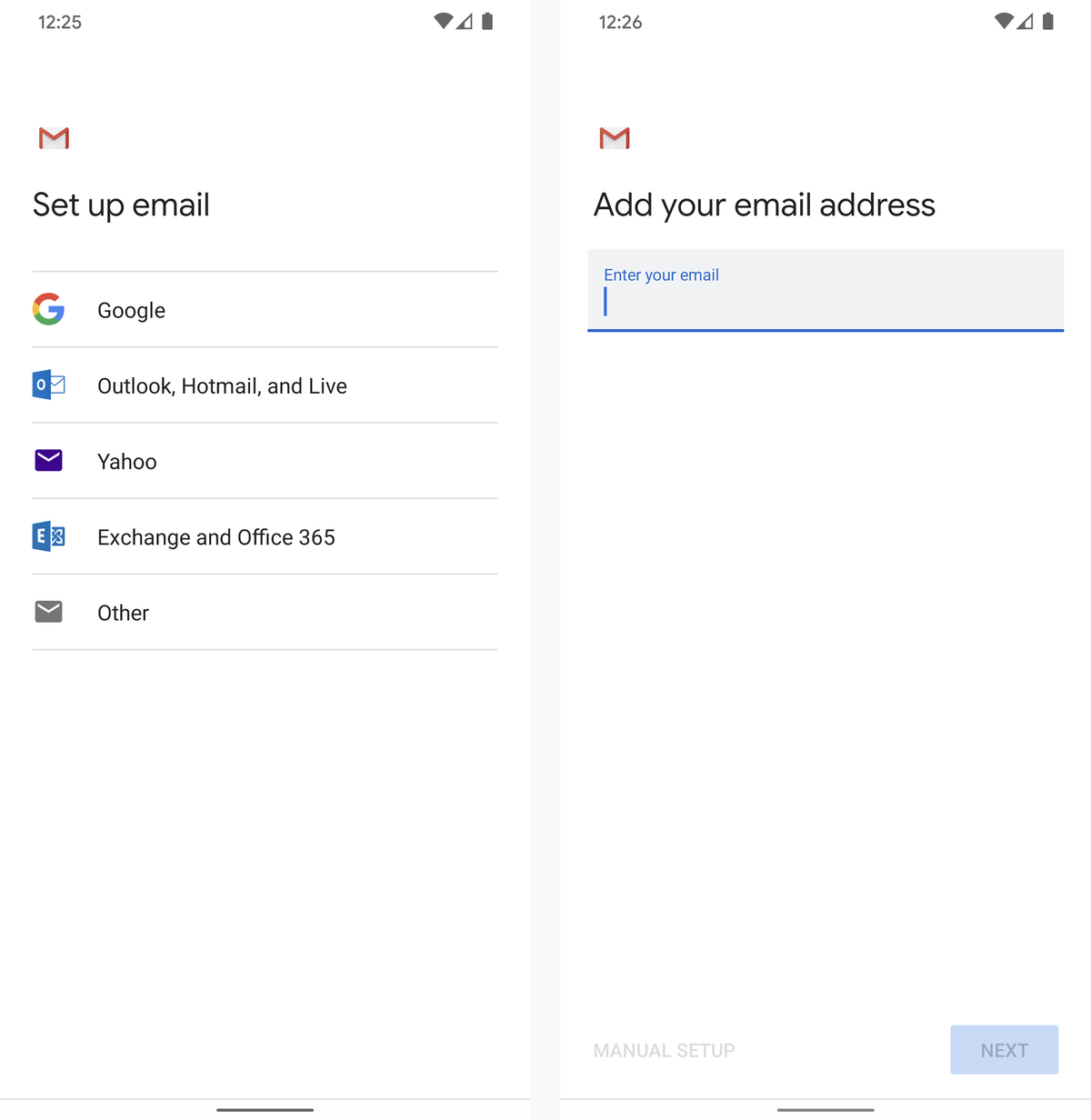
Messaging
Not surprisingly, Apple's iMessage system doesn't play nicely with non-Apple platforms.
But that doesn't mean it's impossible to leave; you just have to take the right set of steps
to avoid missing-message misery.
First, go into Settings on your iPhone, tap "Messages," and then toggle "iMessage" to off.While you're in Settings, you'll probably want to look for the "FaceTime" option and toggle
it to off, too, since you presumably won't be active on that platform anymore.
Second, open Apple's "Deregister iMessage" web page and scroll down to the section labeled"No longer have your iPhone?" Put in your phone number, click the link to send a confirmation
code, and then type the confirmation code you receive into the page.
Both of these steps are critical; if you don't complete them, Apple will likely intercept at leastsome of your incoming text messages, and you'll never even know you missed 'em.
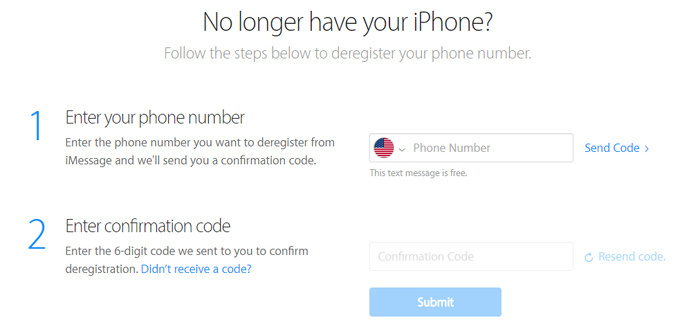
Files
So long, iCloud Drive — hello, Google Drive. The most direct way to get all your data off ofApple's cloud storage service and onto Google's is to install the desktop apps for both iCloud
Drive and Google Drive on your Mac or Windows PC. Then, open Finder or File Explorer
windows for both locations, select everything from iCloud Drive, and drag it over to Google Drive.
Wait for the transfer to finish, and that's it: Every one of your precious files is now availablevia Google Drive on Android.
-
France(Français)
- United States(English)
- United Kingdom(English)
- Germany(Deutsch)
- France(Français)
- Spain(Español)
- Italy(Italiano)
- Czech(česká republika)
- Poland(Polski)
- Japan(日本語)
- Korea(한국어)
- Taiwan(繁體中文)
- Portugal(Português)
- Brazil(Português)
- Australia(English)
- Canada(English)
- Hungary(Hungarian)
-
EUR
- EUR
- USD
- JPY
- BRL
- AUD
- CAD
- KRW
- TWD
- GBP
- PLN
- HUF
 STEAM
STEAM ORIGIN
ORIGIN UPLAY
UPLAY PC
PC Daily Deals
Daily Deals GIFT CARDS
GIFT CARDS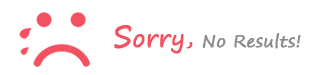
Se connecter to comment